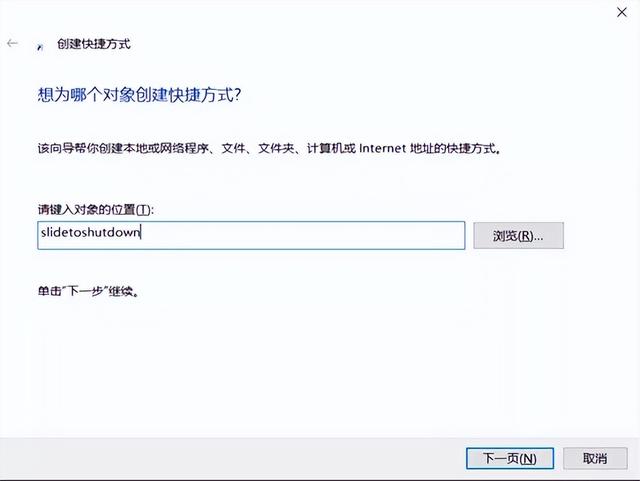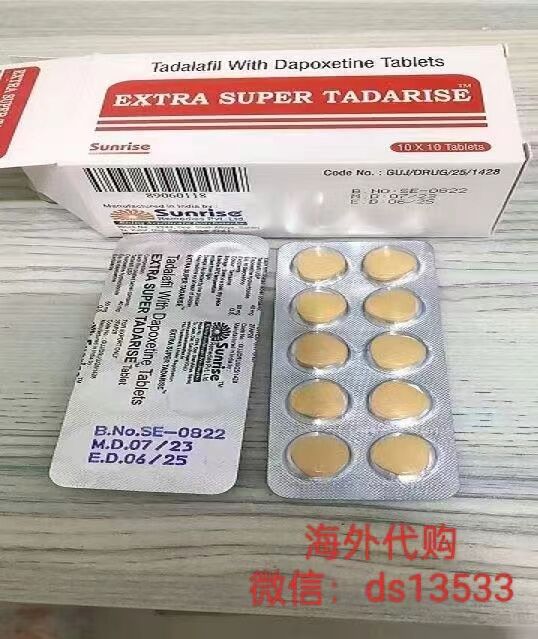文末需要源码的滴滴我啦~,用不了10分钟你就能学会
如何进行操作了哈~,这款代码仅供娱乐哈!,哈喽!大家好,我是木木子。
文末需要源码的滴滴我啦~,定时开关机是个非常简单又实用的功能,跟着本文
用不了10分钟你就能学会如何进行操作了哈~,,使用快捷键关机相信是大家比较常用的方法了吧?也是最简单方便的方法。, ,以关闭电脑了。,# -—coding:utf-8 — import sys import os # Python执行系统命令方法所用到的包 from PyQt5 import QtCore,QtGui,QtWidgets class Ui_shut(object): #类 继承object类 flag = True def setupUi(self,shut): #方法 #设置窗体的大小 shut.setObjectName(“shut”) shut.resize(420,180) shut.setFixedSize(420,180) self.label = QtWidgets.QLabel(shut) self.label.setGeometry(QtCore.QRect(40,50,41,51)) #标签的位置 self.label.setFont(QtGui.QFont(“Roman times”,10,QtGui.QFont.Bold)) self.label.setObjectName(“label”) self.lineEdit = QtWidgets.QLineEdit(shut) self.lineEdit.setGeometry(QtCore.QRect(70, 50, 71, 41)) self.lineEdit.setFont(QtGui.QFont(“Roman times”,10,QtGui.QFont.Bold)) self.lineEdit.setObjectName(“lineEdit”) self.label_2 = QtWidgets.QLabel(shut) self.label_2.setGeometry(QtCore.QRect(150, 60, 31, 31)) self.label_2.setFont(QtGui.QFont(“Roman times”,10,QtGui.QFont.Bold)) self.label_2.setObjectName(“label_2”) self.lineEdit_2 = QtWidgets.QLineEdit(shut) self.lineEdit_2.setGeometry(QtCore.QRect(180, 50, 71, 41)) self.lineEdit_2.setFont(QtGui.QFont(“Roman times”,10,QtGui.QFont.Bold)) self.lineEdit_2.setObjectName(“lineEdit_2”) self.label_3 = QtWidgets.QLabel(shut) self.label_3.setGeometry(QtCore.QRect(260, 60, 31, 31)) self.label_3.setFont(QtGui.QFont(“Roman times”,10,QtGui.QFont.Bold)) self.label_3.setObjectName(“label_3”) self.pushButton = QtWidgets.QPushButton(shut,clicked=self.sd) #为pushButton添加监听事件click。 self.pushButton.setGeometry(QtCore.QRect(290, 50, 101, 41)) self.pushButton.setFont(QtGui.QFont(“Roman times”,10,QtGui.QFont.Bold)) self.pushButton.setObjectName(“pushButton”) self.label_4 = QtWidgets.QLabel(shut) self.label_4.setGeometry(QtCore.QRect(0, 120, 500, 31)) self.label_4.setFont(QtGui.QFont(“Roman times”,10,QtGui.QFont.Bold)) self.label_4.setObjectName(“label_4”) self.retranslateUi(shut) QtCore.QMetaObject.connectSlotsByName(shut) #connectSlotsByName是一个QMetaObject类里的静态函数,其作用是用来将QObject o里的子QObject的某些信号按照其objectName连接到o的槽上。 def retranslateUi(self,shut): _translate = QtCore.QCoreApplication.translate shut.setWindowTitle(_translate(“shut”, “Windows定时关机器”)) self.label.setText(_translate(“shut”, “在:”)) self.label_2.setText(_translate(“shut”, “时”)) self.label_3.setText(_translate(“shut”, “分”)) self.label_4.setText(_translate(“shut”, ” 请输入关机时间”)) self.pushButton.setText(_translate(“shut”, “设置”)) def sd(self,shut): #self.sd为触发该事件后,需要执行的操作。 h = self.lineEdit.text() m = self.lineEdit_2.text() if self.flag: self.flag = False try: #捕获所有异常 os.popen(‘at’ h ‘:’ m ‘ shutdown -s’) #Python执行cmd命令的方法 self.label_4.setText(‘ 设置成功! 系统将关机在今天 ‘ h ‘:’ m) self.pushButton.setText(‘移除’) self.lineEdit.clear() self.lineEdit_2.clear() except: self.label_4.setText(‘Something is wrong~’) else: self.flag = True try: os.popen(‘at /delete /yes’) self.label_4.setText(‘成功,全部移除’) self.pushButton.setText(‘Set’) self.lineEdit.clear() self.lineEdit_2.clear() except: self.label_4.setText(‘Something is wrong’),from tkinter import ttk import os import tkinter.messagebox as message_box windows = tkinter.Tk() windows.title(“Python定时关机”) # window 居中 windows.update() # update window ,must do curWidth = 280 # get current width curHeight = windows.winfo_reqheight() # get current height scnWidth, scnHeight = windows.maxsize() # get screen width and height # now generate configuration information config = ‘%dx%d %d %d’ % (curWidth, curHeight, (scnWidth – curWidth) / 2, (scnHeight – curHeight) / 2) windows.geometry(config) # root 容器 root = ttk.LabelFrame(windows, text=”关机命令”) root.grid(column=0, row=0, padx=15, pady=15) # 提醒文本 tkinter.Label(root, text=”输入时间”).grid(column=0, row=0, sticky=tkinter.W) tkinter.Label(root, text=”选择”).grid(column=1, row=0) # 存储输入的值 time = tkinter.StringVar() unit = tkinter.StringVar() # 输入框 time_edit = tkinter.Entry(root, width=10, textvariable=time) time_edit.grid(column=0, row=1, padx=4, sticky=tkinter.W) time_edit.focus() # 下拉单位选择 unit_arr = (‘时’, ‘分’, ‘秒’) unit_chosen = ttk.Combobox(root, width=6, textvariable=unit, state=’readonly’) unit_chosen[‘values’] = unit_arr unit_chosen.grid(column=1, row=1) unit_chosen.current(0) def change_edit(to_time): time_edit.delete(0, 10) time_edit.insert(0, to_time) unit_chosen.current(1) # start def start(): if time.get() and unit.get(): message_box.showwarning(“选择完毕”, “你的电脑将在多少 %s %s” % (time.get(), unit.get())) # shutdown 的秒数 count_down_second = int(time.get()) if unit.get() == ‘hour’: count_down_second = 3600 elif unit.get() == ‘minute’: count_down_second = 60 # execute os.system(“shutdown -s -t %s” % count_down_second) windows.quit() # cancel def cancel(): os.system(“shutdown -a”) windows.quit() # start 按钮 start_action = tkinter.Button(root, text=”START”, command=start) start_action.grid(column=2, row=1) # 文本 tip_label = tkinter.Label(root, text=”倒计时关机”) tip_label.grid(row=2, column=0, pady=2) # 快捷选择时间 fram = tkinter.Frame(root) fram.grid(row=3, column=0, columnspan=3) # 常用的时间 for i in range(2, 7): button = tkinter.Button(fram, text=str(i 15) “min”, command=lambda x=i: change_edit(str(x 15))) button.grid(row=0, column=i – 2, padx=2, pady=2, sticky=tkinter.W) # cancel 按钮 cancel_action = tkinter.Button(root, text=”CANCEL”, command=lambda: cancel()) cancel_action.grid(row=4, column=1, pady=10, sticky=tkinter.W),【附Python版教学】“那些年用过的奇葩辞职理由”哈哈哈,看完笑掉牙。,【爆赞】一款“秀外慧中”的专属自己的音乐简介器~,
,以关闭电脑了。,# -—coding:utf-8 — import sys import os # Python执行系统命令方法所用到的包 from PyQt5 import QtCore,QtGui,QtWidgets class Ui_shut(object): #类 继承object类 flag = True def setupUi(self,shut): #方法 #设置窗体的大小 shut.setObjectName(“shut”) shut.resize(420,180) shut.setFixedSize(420,180) self.label = QtWidgets.QLabel(shut) self.label.setGeometry(QtCore.QRect(40,50,41,51)) #标签的位置 self.label.setFont(QtGui.QFont(“Roman times”,10,QtGui.QFont.Bold)) self.label.setObjectName(“label”) self.lineEdit = QtWidgets.QLineEdit(shut) self.lineEdit.setGeometry(QtCore.QRect(70, 50, 71, 41)) self.lineEdit.setFont(QtGui.QFont(“Roman times”,10,QtGui.QFont.Bold)) self.lineEdit.setObjectName(“lineEdit”) self.label_2 = QtWidgets.QLabel(shut) self.label_2.setGeometry(QtCore.QRect(150, 60, 31, 31)) self.label_2.setFont(QtGui.QFont(“Roman times”,10,QtGui.QFont.Bold)) self.label_2.setObjectName(“label_2”) self.lineEdit_2 = QtWidgets.QLineEdit(shut) self.lineEdit_2.setGeometry(QtCore.QRect(180, 50, 71, 41)) self.lineEdit_2.setFont(QtGui.QFont(“Roman times”,10,QtGui.QFont.Bold)) self.lineEdit_2.setObjectName(“lineEdit_2”) self.label_3 = QtWidgets.QLabel(shut) self.label_3.setGeometry(QtCore.QRect(260, 60, 31, 31)) self.label_3.setFont(QtGui.QFont(“Roman times”,10,QtGui.QFont.Bold)) self.label_3.setObjectName(“label_3”) self.pushButton = QtWidgets.QPushButton(shut,clicked=self.sd) #为pushButton添加监听事件click。 self.pushButton.setGeometry(QtCore.QRect(290, 50, 101, 41)) self.pushButton.setFont(QtGui.QFont(“Roman times”,10,QtGui.QFont.Bold)) self.pushButton.setObjectName(“pushButton”) self.label_4 = QtWidgets.QLabel(shut) self.label_4.setGeometry(QtCore.QRect(0, 120, 500, 31)) self.label_4.setFont(QtGui.QFont(“Roman times”,10,QtGui.QFont.Bold)) self.label_4.setObjectName(“label_4”) self.retranslateUi(shut) QtCore.QMetaObject.connectSlotsByName(shut) #connectSlotsByName是一个QMetaObject类里的静态函数,其作用是用来将QObject o里的子QObject的某些信号按照其objectName连接到o的槽上。 def retranslateUi(self,shut): _translate = QtCore.QCoreApplication.translate shut.setWindowTitle(_translate(“shut”, “Windows定时关机器”)) self.label.setText(_translate(“shut”, “在:”)) self.label_2.setText(_translate(“shut”, “时”)) self.label_3.setText(_translate(“shut”, “分”)) self.label_4.setText(_translate(“shut”, ” 请输入关机时间”)) self.pushButton.setText(_translate(“shut”, “设置”)) def sd(self,shut): #self.sd为触发该事件后,需要执行的操作。 h = self.lineEdit.text() m = self.lineEdit_2.text() if self.flag: self.flag = False try: #捕获所有异常 os.popen(‘at’ h ‘:’ m ‘ shutdown -s’) #Python执行cmd命令的方法 self.label_4.setText(‘ 设置成功! 系统将关机在今天 ‘ h ‘:’ m) self.pushButton.setText(‘移除’) self.lineEdit.clear() self.lineEdit_2.clear() except: self.label_4.setText(‘Something is wrong~’) else: self.flag = True try: os.popen(‘at /delete /yes’) self.label_4.setText(‘成功,全部移除’) self.pushButton.setText(‘Set’) self.lineEdit.clear() self.lineEdit_2.clear() except: self.label_4.setText(‘Something is wrong’),from tkinter import ttk import os import tkinter.messagebox as message_box windows = tkinter.Tk() windows.title(“Python定时关机”) # window 居中 windows.update() # update window ,must do curWidth = 280 # get current width curHeight = windows.winfo_reqheight() # get current height scnWidth, scnHeight = windows.maxsize() # get screen width and height # now generate configuration information config = ‘%dx%d %d %d’ % (curWidth, curHeight, (scnWidth – curWidth) / 2, (scnHeight – curHeight) / 2) windows.geometry(config) # root 容器 root = ttk.LabelFrame(windows, text=”关机命令”) root.grid(column=0, row=0, padx=15, pady=15) # 提醒文本 tkinter.Label(root, text=”输入时间”).grid(column=0, row=0, sticky=tkinter.W) tkinter.Label(root, text=”选择”).grid(column=1, row=0) # 存储输入的值 time = tkinter.StringVar() unit = tkinter.StringVar() # 输入框 time_edit = tkinter.Entry(root, width=10, textvariable=time) time_edit.grid(column=0, row=1, padx=4, sticky=tkinter.W) time_edit.focus() # 下拉单位选择 unit_arr = (‘时’, ‘分’, ‘秒’) unit_chosen = ttk.Combobox(root, width=6, textvariable=unit, state=’readonly’) unit_chosen[‘values’] = unit_arr unit_chosen.grid(column=1, row=1) unit_chosen.current(0) def change_edit(to_time): time_edit.delete(0, 10) time_edit.insert(0, to_time) unit_chosen.current(1) # start def start(): if time.get() and unit.get(): message_box.showwarning(“选择完毕”, “你的电脑将在多少 %s %s” % (time.get(), unit.get())) # shutdown 的秒数 count_down_second = int(time.get()) if unit.get() == ‘hour’: count_down_second = 3600 elif unit.get() == ‘minute’: count_down_second = 60 # execute os.system(“shutdown -s -t %s” % count_down_second) windows.quit() # cancel def cancel(): os.system(“shutdown -a”) windows.quit() # start 按钮 start_action = tkinter.Button(root, text=”START”, command=start) start_action.grid(column=2, row=1) # 文本 tip_label = tkinter.Label(root, text=”倒计时关机”) tip_label.grid(row=2, column=0, pady=2) # 快捷选择时间 fram = tkinter.Frame(root) fram.grid(row=3, column=0, columnspan=3) # 常用的时间 for i in range(2, 7): button = tkinter.Button(fram, text=str(i 15) “min”, command=lambda x=i: change_edit(str(x 15))) button.grid(row=0, column=i – 2, padx=2, pady=2, sticky=tkinter.W) # cancel 按钮 cancel_action = tkinter.Button(root, text=”CANCEL”, command=lambda: cancel()) cancel_action.grid(row=4, column=1, pady=10, sticky=tkinter.W),【附Python版教学】“那些年用过的奇葩辞职理由”哈哈哈,看完笑掉牙。,【爆赞】一款“秀外慧中”的专属自己的音乐简介器~,
© 版权声明
文章来源于网络,版权归作者所有,如有侵权请联系站长,转载请注明出处。
THE END
喜欢就支持一下吧